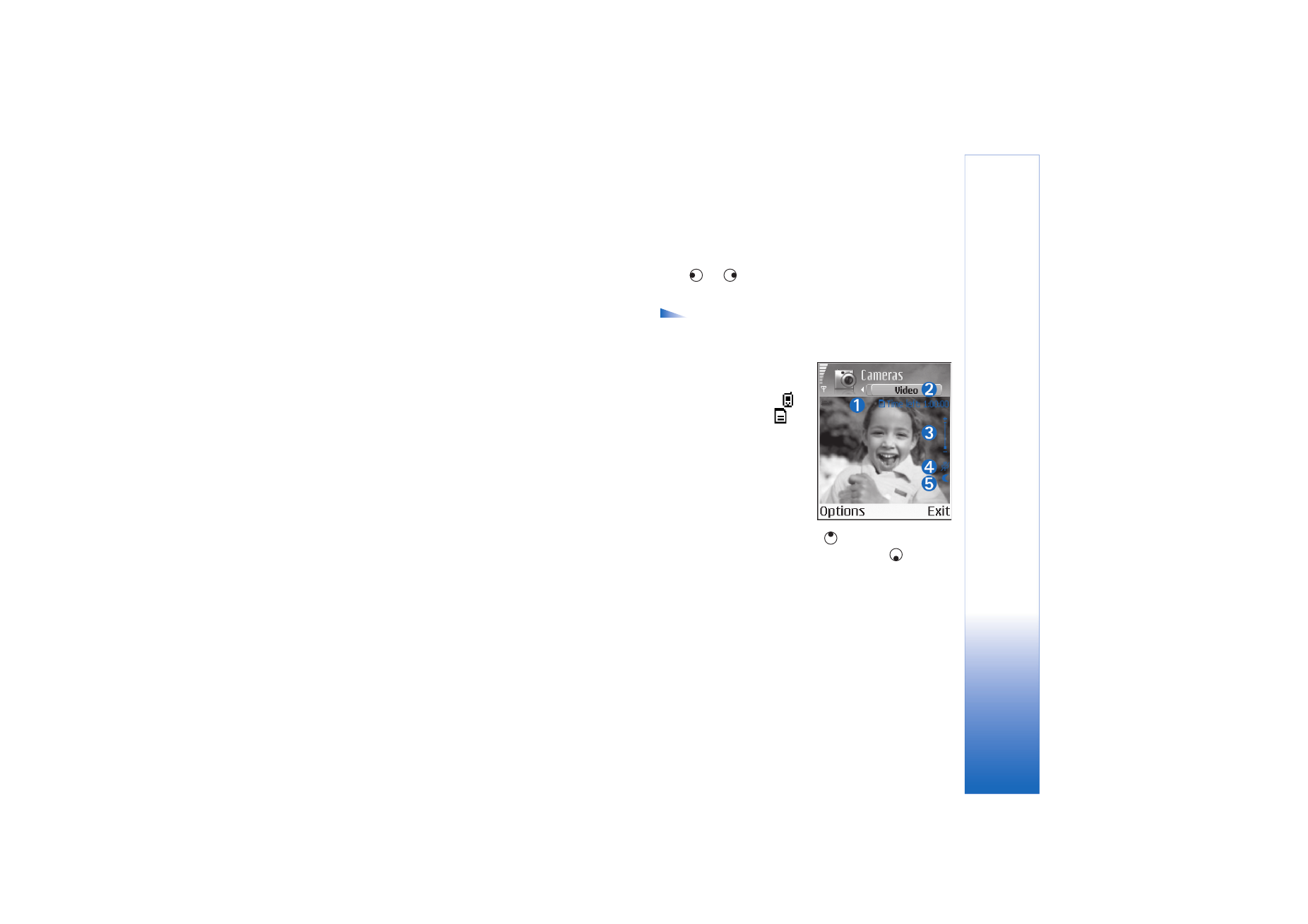
Adjust camera settings
1
Select
Options
>
Settings
>
Image
.
2
Scroll to the setting you want to change:
Image quality
—
High
,
Normal
, and
Basic
. The better the
image quality, the more memory the image consumes.
The quality of a zoomed picture is lower than that of a
nonzoomed picture, but the image remains the same
size. You may notice the difference in image quality if
viewed on a PC, for example. If you are going to print
the image, select
High
or
Normal
image quality.
Show captured image
—Select
Yes
if you want to see the
captured image after it has been taken or
No
if you
want to continue taking pictures immediately.
Image resolution
—Select the resolution you want to use
for the images you are going to take.
Glossary: Resolution is a measure of sharpness and
clarity of an image. Resolution refers to the number
of pixels in an image. The more pixels, the more
detailed the picture is, and the more memory it
consumes.
Default image name
—Set a default name for the images
you are going to take. You can replace the date with
your own text (for example, ‘Holiday_2005’).
Memory in use
—Select where to store your images.