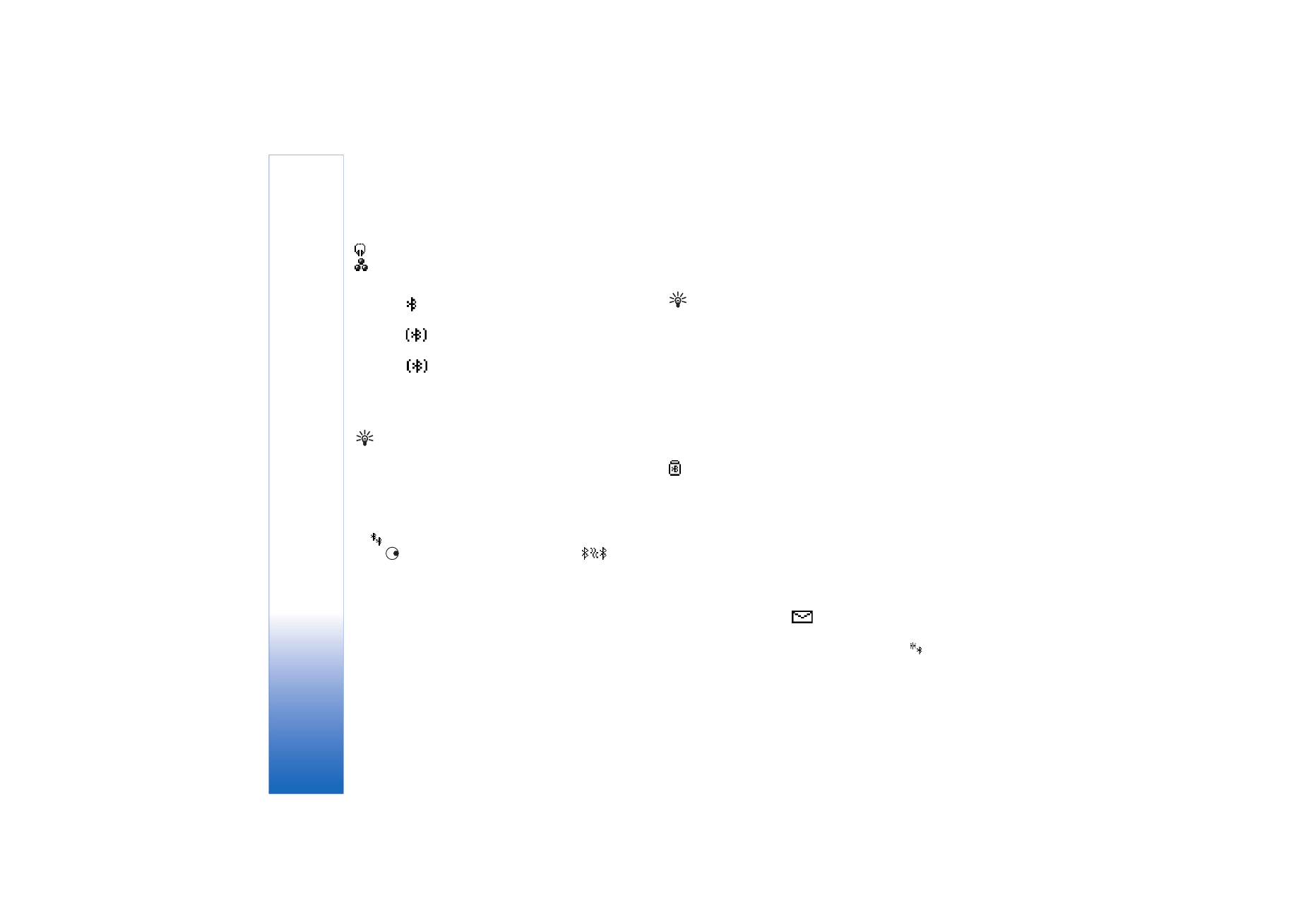
Pair devices
Tip! To define a short name (nickname or alias), scroll
to the device, and select
Options
>
Assign short name
in the paired devices view. This name helps you to
recognise a certain device during device search or
when a device requests a connection.
Paired devices are easier to recognise; they are indicated
by
in the device search. In the
Bluetooth
main view,
press
to open the paired devices view (
).
To pair with a device, select
Options
>
New paired
device
. The phone starts a device search. Select the
device. Exchange passcodes. See step 4 in ‘Send data
using a Bluetooth connection’, p. 81.
To cancel a pairing, scroll to the device, and select
Options
>
Delete
. If you want to cancel all pairings, select
Options
>
Delete all
.
Tip! If you are currently connected to a device and
delete the pairing with that device, pairing is removed
and the connection is disconnected immediately.
To set a device to be authorised or unauthorised, scroll to
a device, and select from the following options:
Set as authorised
—Connections between your phone and
this device can be made without your knowledge. No
separate acceptance or authorisation is needed. Use this
status for your own devices, such as your compatible
headset or PC, or devices that belong to someone you trust.
indicates authorised devices in the paired devices view.
Set as unauthorised
—Connection requests from this
device must be accepted separately every time.