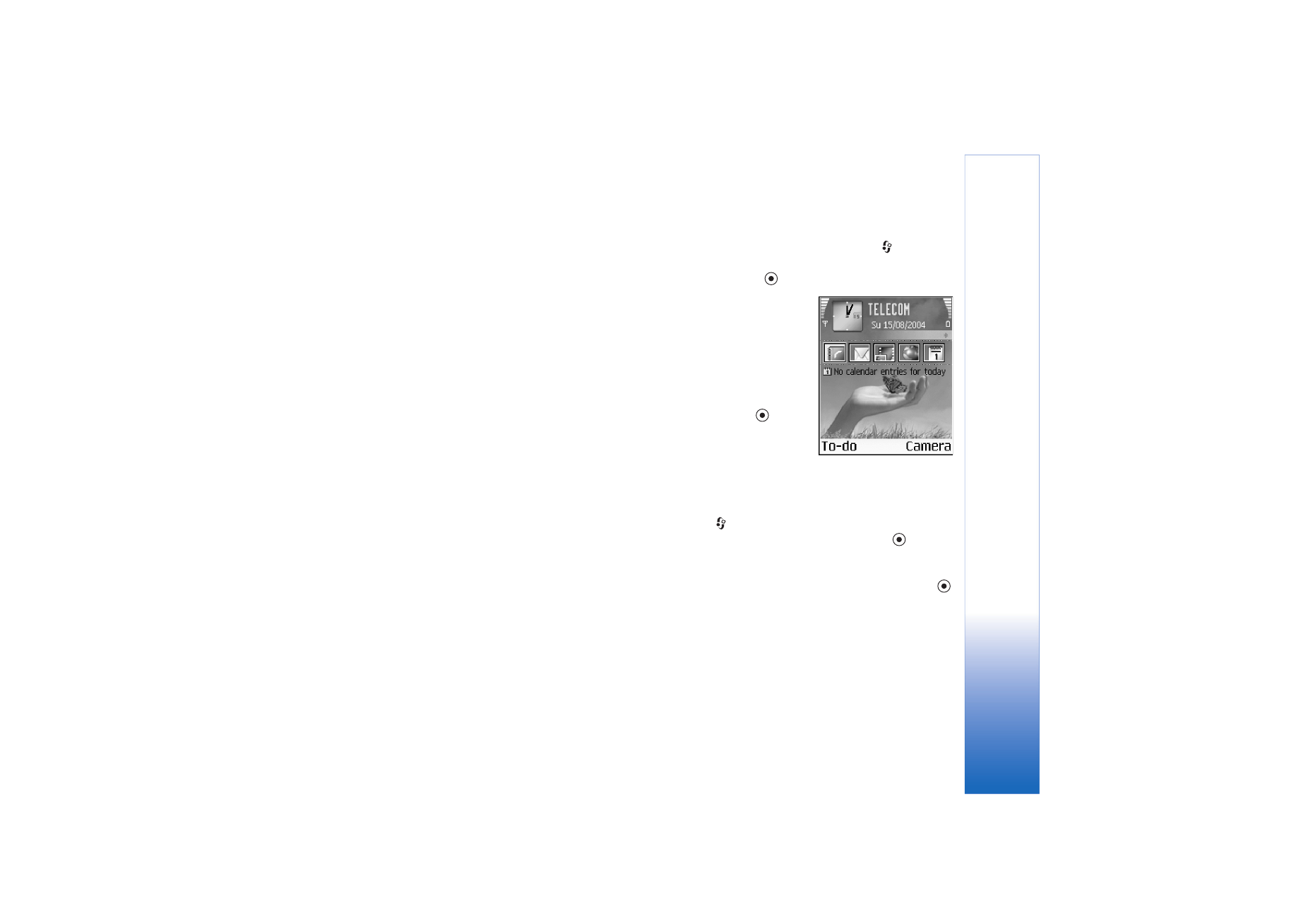
Active standby mode
Use your standby display for fast access to your most
frequently used applications.
Some shortcuts may be fixed, and you are not able to
change them.
To set the active standby mode on, press
, select
Tools
>
Settings
>
Phone
>
Standby mode
>
Active
standby
, and press
to switch active standby on or off.
The active standby display
is shown with default
applications across the top
of the screen, and calendar,
to-do, and player events
listed below.
Scroll to an application or
event, and press
.
The standard scroll key
shortcuts available in the
standby mode cannot be
used when the active standby mode is on.
To change the default application shortcuts:
1
Press ,
select
Tools
>
Settings
>
Phone
>
Standby
mode
>
Active standby apps.
, and press
.
2
Highlight a shortcut to an application, and select
Options
>
Change
.
3
Select a new application from the list, and press
.