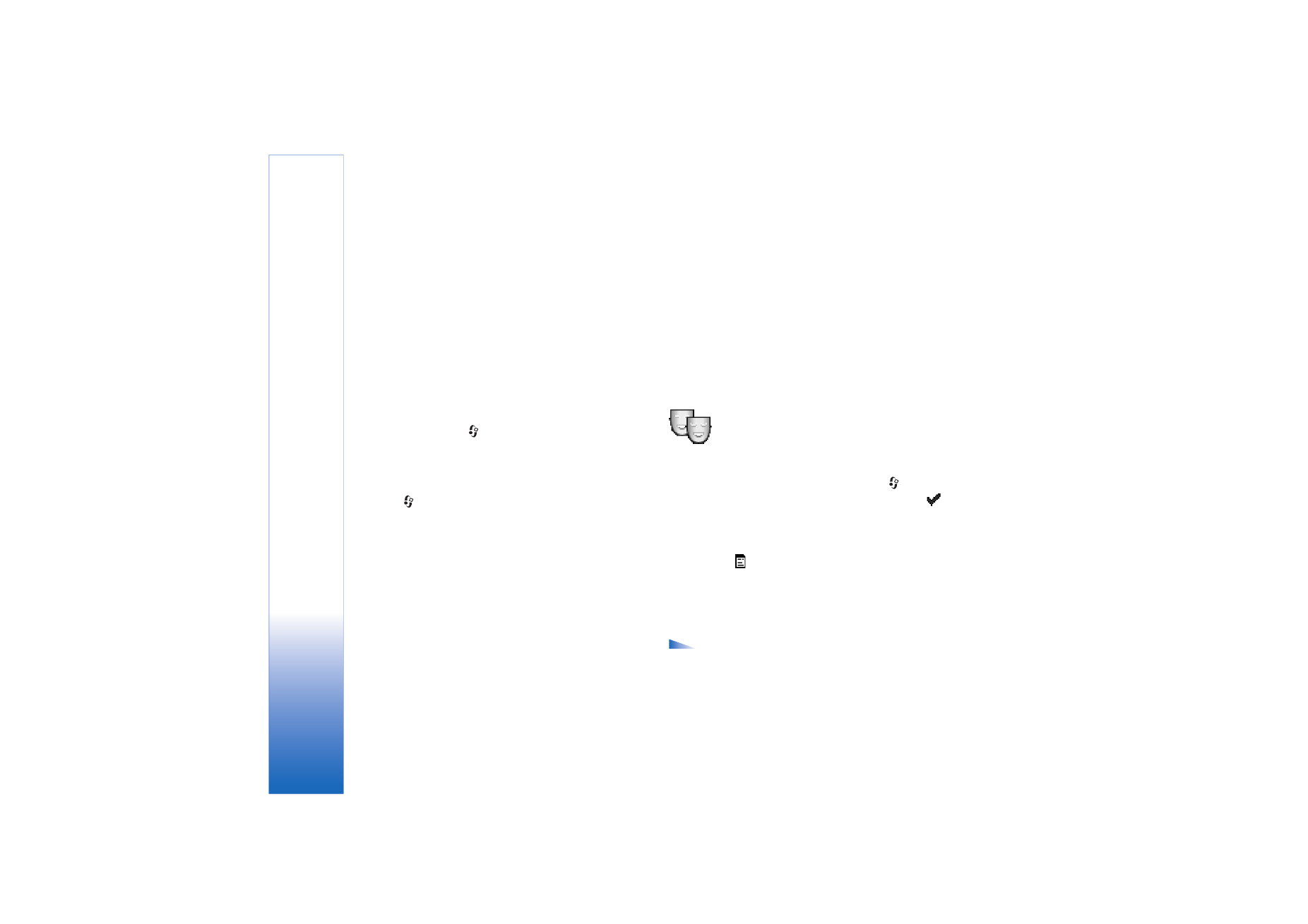
application
to the other phone, and install it, again.
Before starting the transfer to your Nokia 6681 device,
you must activate Bluetooth connectivity on both phones.
On each phone press
, and select
Connect.
>
Bluetooth
. Select
Bluetooth
>
On
. Give a name to each
phone.
To transfer content:
1
Press
, and select
Tools
>
Transfer
on your Nokia
6681 device. Follow the instructions on the screen.
2
The phone searches for devices with Bluetooth
connectivity. When it has finished the search, select
your other phone from the list.
3
You are asked to enter a code on your Nokia 6681
device. Enter a code of your choice (1-16 digits), and
select
OK
. Enter the same code on the other phone,
and select
OK
.
4
The
Transfer
application is sent to the other phone as
a message.
5
Open the message to install
Transfer
on the other
phone, and follow the instructions on the screen. The
application is added to the main menu.
6
From your Nokia 6681 device, select the content you
want to copy from the other phone.
Content is copied from the memory and memory card of
the other phone to your Nokia 6681 device and memory
card. The copying time depends on the amount of data to
be transferred. Data is not removed from the other phone.
Change the look of your
phone
To change the look of your phone display, such as the
wallpaper, colour palette, and icons, press
, and select
Tools
>
Themes
. The active theme is indicated by
. In
Themes
you can group together elements from other
themes or select images from the
Gallery
to personalise
themes further. The themes on the memory card are
indicated by
. The themes on the memory card are not
available if you remove the memory card from the phone.
Save the themes to the phone memory before removing
the memory card, or reinsert the memory card, to use the
themes.
Options in the
Themes
main view are
Preview
/
Theme downloads
,
Apply
,
Edit
,
Help
, and
Exit
.
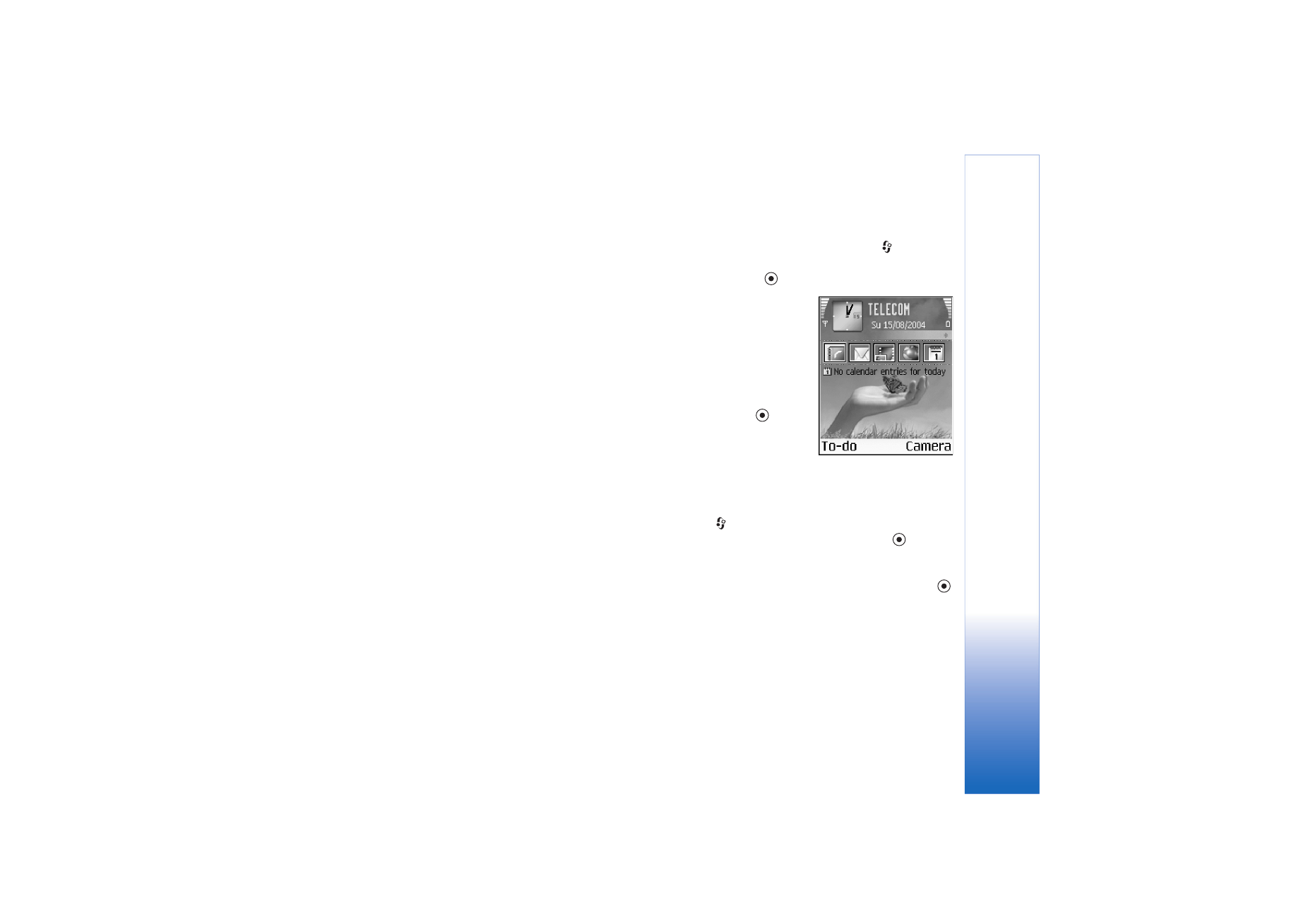
Personalise your phone
15
Copyright © 2005 Nokia. All rights reserved.
To activate a theme, scroll to it, and select
Options
>
Apply
.
To preview a theme, scroll to it, and select
Options
>
Preview
.
To edit themes, scroll to a theme, and select
Options
>
Edit
to change the following options:
•
Wallpaper
—The image to be shown as a background
image in the standby mode.
•
Colour palette
—The colours used on the screen.
•
Screen saver
—The screen saver type: date and time, or
a text you have written yourself. See also Screen saver
timeout settings, p. 88.
•
Image in 'Go to'
—The background image for the Go to
application.
To restore the selected theme back to its original settings,
select
Options
>
Restore orig. theme
when you edit a
theme.